Dashboard
After login mygroundforce you will see the homepage of the system - dashboards. Here you will find dashboard stats about your company.
You can use the dropdowns Revenue and Vehicle to select which dropdowns you want to see by expanding the vehicle.

You can click on the Export PDF button to export the dashboards you see on the screen in PDF format.
After selecting one of these filters, you can back to see all your reports again by clicking on the button 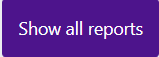 at the top right corner of the screen.
at the top right corner of the screen.
Related Articles
Managing Expense Categories for Dashboard and Report Calculations
myGroundForce provides granular control over how your expense categories contribute to key dashboard metrics and reports, particularly those related to fuel and DEF analysis. This feature ensures that your financial reporting accurately reflects the ...CSPA Schedules/Compliance Reports
The CSPA Schedules/Compliance section within myGroundForce Reports provides convenient access to essential compliance-related documents. These reports are directly downloaded from FedEx for all clients with an active integration. For detailed ...Settlement Report
The settlement report shows data from settlements imported from the FedEx website in a format that makes it easier to search, sort, and export all settlement data. Here is how you access the settlement report: On the left side menu of the screen, ...Fuel Carbon Dioxide Emissions Report
To access the Fuel Carbon Dioxide Emissions Report feature in mygroundforce™, please follow these step-by-step instructions: Log in to the mygroundforce™ system using your credentials. Once logged in, you will be directed to the Home Page. On the ...Payroll Report
The Payroll Report feature in myGroundForce allows users to automate and manage their payroll effectively, utilizing settlement data and information configured within myGroundForce. To ensure the accurate generation of the Payroll Report, the ...