Expenses Registry
On the Expenses Registry screen you can register other business expenses not registered on the FedEx Linehaul Settlement, so you will be able to register, track, and manage all business expenses.
You can filter records by date, vehicle number, or expense category
On the header, you can select up to seven columns to see
By clicking on "Default report Columns" the system set the default columns.
Use the buttons Excel, PDF and Print to export the report in the chosen format.
By clicking on this button, you can register a new expense.
you can register a new expense.
The Category field loads all categories previously created on the Expense Category feature. The Category Type and Category Unit will automatically load information according to the Expense Category data.

Remember that you can always edit this information by clicking on this button on the previous screen.
on the previous screen.

Note that fields marked with a red asterisk " * " are mandatory.
If you have an expense that will recur over a period of time, select the frequency you want to record from the dropdown, whether it's monthly or weekly.
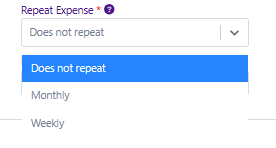
Then, choose the day of the week or the day of the month.
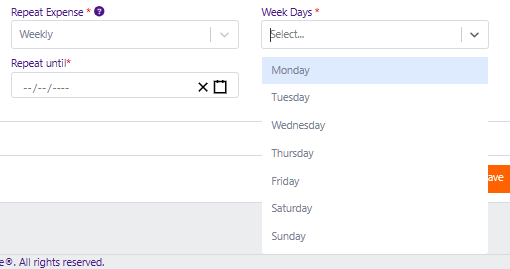
Next, specify in the "Repeat Until" field until when you want this expense to be repeated.
Click Save to create the expense registry, or expense registry series, if repeat until was enabled.
Editing Expense Registry Records in Release 1.87
Release 1.87 introduces a new feature that allows you to edit an expense registry record series. You have two options:
Edit the Entire Series
If you choose to modify the entire series, the system will apply your changes to all events in the series.
Edit a Single Record
If you choose to modify only the selected record, the system will create a new series of events (if this option is enabled for the record being saved) with the updated details. The other events in the original series will remain unchanged.
Related Articles
Expenses Category
The Expenses Categories feature allows users to create new categories of business expenses to help users organize their data. mygroundforce presents users with default expense categories, but users can also create their own or edit the default ...Import Expenses Using Spreadhseets
This help article and the video below will explain how to import expenses using a spreadsheet. This allows mygroundforce users to create multiple expenses at a time. On mygroundforce, use the left-side menu to access Finances >Expenses Registry. At ...Vehicle Registry - Register Vehicles
On the left side menu of the screen, click on Vehicles. Now click on Vehicle Registry option. Then click Add to create a new vehicle registry. Now complete all the information on the form. Fields marked with a red asterisk * are mandatory, therefore ...Creating a Monthly Maintenance Record (MMR) - One at a Time
Here you will learn how to create one monthly maintenance record at a time on mygroundforce: On the left side menu of the screen, click on Vehicles. Under the Vehicles menu item, click on MMR. Under the MMR menu item, click on Create. On the Create ...Vehicle Registry
The Vehicle Registry feature allows you to track vehicle records and enable mygroundforce vehicle-related workflows (Daily Plan-Dispatch, Annual Inspection Expiration Report, MMR, and more). On this page, you can create new vehicle records one by one ...