Customer Station Registry
On the Customer Station page, you can import all your FedEx stations using a spreadsheet template by clicking on the Download Template, and after filling in the information, import it to the system using the "import" button. Or, you can create a record at a time by clicking in the "+ Add" button.

Follow the instructions on the template to correctly import your information.
If you want to delete Customer Stations you can click on the button  .
.

Customer Stations can only be deleted when no data in the other systems modules are associated with it.
You can edit the information of a previously registered customer station by clicking on the button  .
.
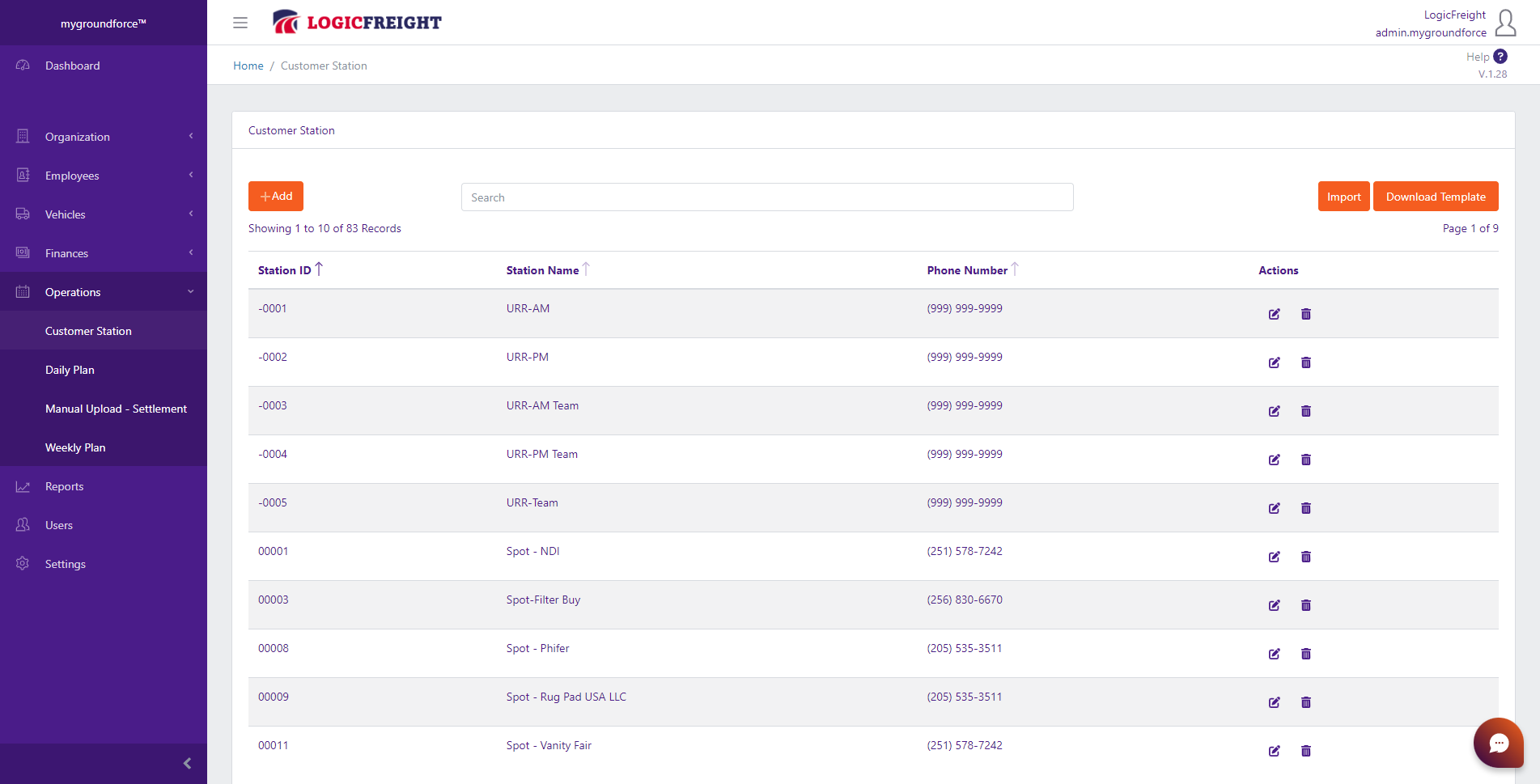
By clicking on  you will be able to crate (add) a new customer station:
you will be able to crate (add) a new customer station:

Note that fields marked with a red " * " must be filled.
On the tab "Customer Station Registry" you can manually enter information for a new customer station.
If you have a FedEx Contact associated with this customer station, you can select them in the dropdown "FedEx Contact".
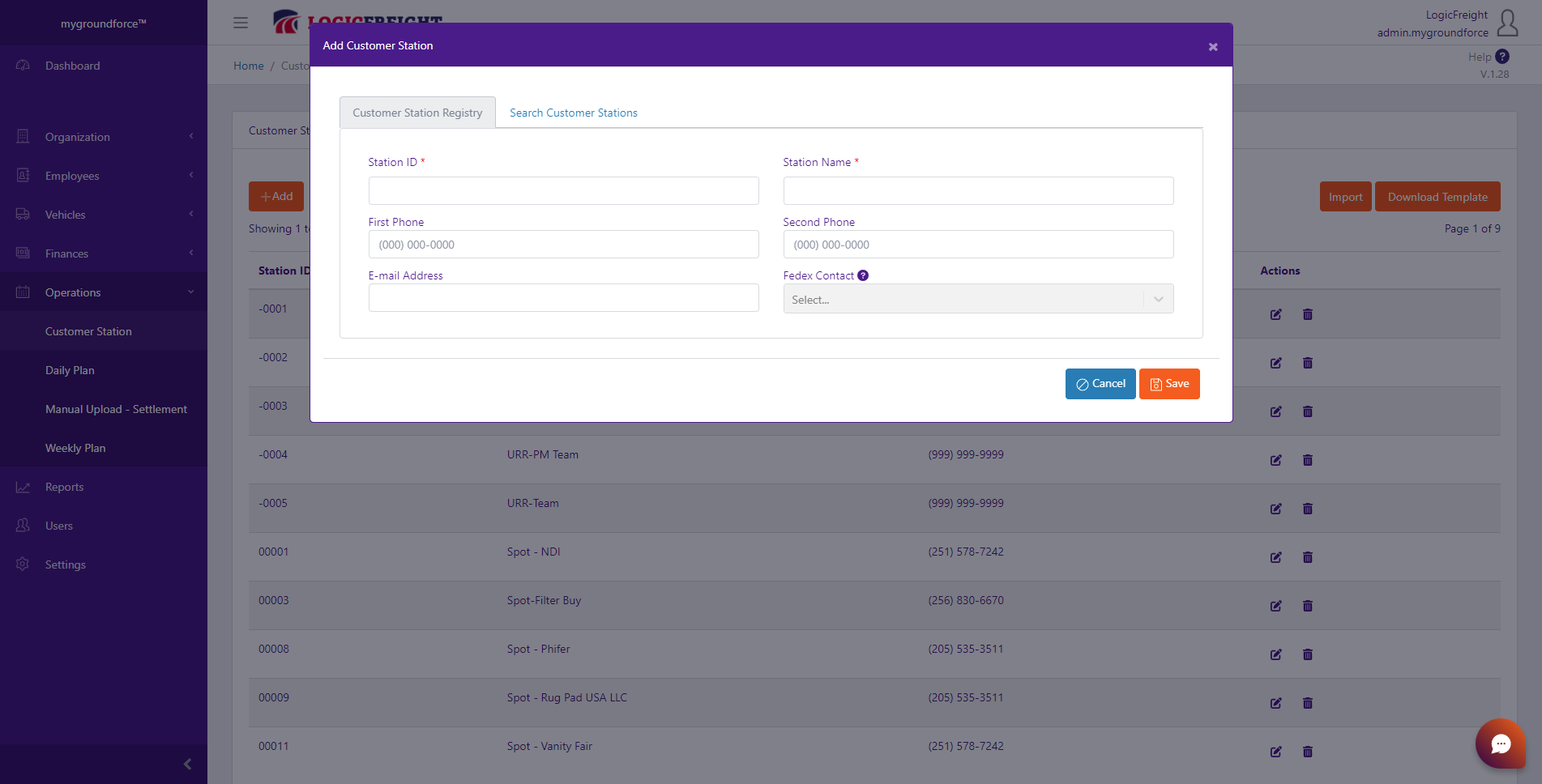
By clicking on the "Search Customer Stations" tab, you will be able to retrieve data from the FedEx Ground Facility Directory to automatically add FedEx Station's data.
Use the dropdowns Region, District, Station Name, and Station Number to refine your search. Use the plus sign "+" under the column "Action" to add the Customer Station to the tab Customer Station Registry. Review your information and click on "Save" to create the record.
Related Articles
Customer Station Import Feature
It is extremely important to fill in mygroundforce Customer Stations Registry to select customer stations on the Daily Plan and Flat Rate Tables. This article will show you how to add several Customer Stations at once, using the import feature ...Linehaul Flat Rate
The Linehaul Flat rate feature allows users to set a Flat Rate for runs listed on the Linehaul section of the Weekly FedEx Linehaul Settlement that do not meet the criteria set for Shuttle runs. To learn more about Shuttle Runs click here. You can ...Shuttle Flat Rate Import Feature
Shuttle is a category of linehaul run/trips which have shorter mileage. mygroundforce users can define the mileage that will categorize a run/trip as a shuttle for each entity on the system by going to the Entity Payroll Settings (Organization > ...Spot Flat Rate Import Feature
This article will show you how to add several Spot Flat Rate payroll records at once, using the mygroundforce import feature. 1. On the left side menu of the screen, click on Settings. 2. Then, click on Spot Flat Rate. 3. Click ...Linehaul Flat Rate Import Feature
This article will show you how to add several LH Flat Rate payroll records at once using the mygroundforce import feature. 1. On the left side menu of the screen, click on Settings. 2. Then, click on LH Flat Rate. 3. Click ...